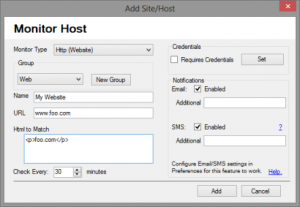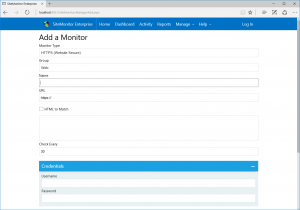SiteMonitor Enterprise can monitor your websites and also other hosts. There are 7 different types of host that can be monitored:
- Website (http)
- Secure Website (https)
- Host (RAW ICMP Ping)
- DNS entry
- TCP Port
- SMTP
- SMTPs
It is also possible to add websites/hosts to monitor via the the desktop application or web console. In the web console this is available under Manage…Add Hosts.
To add a website or host click on the Add button. The dialog shown above will be displayed; Select or Create a Group, Enter a friendly name, The friendly name for the host to monitor should be a short string used to uniquely identify the website. Ideally it should not be the IP or URL. Enter the URL and a keyword (or html snippet) from the resultant webpage. For website checks this keyword/html snippet is used to check that the response fetched from the webserver is correct. This is done by ensuring that the keyword/html snippet is present in the webpage that is downloaded. It is possible that the web server is still alive but the site fails to load properly for example due to some database error. In such a case SiteMonitor Enterprise will report NoMatch.
SiteMonitor Enterprise will check the host and return one of 3 different statuses when a check has completed:
- OK : Check was successfull
- NoMatch: Managed to Connect but returned Content did not match
- Failed: Did not manage to connect
Website (http)/Secure Website (https)
In the HTML to match section enter a snippet of the html code of the website. This html code is available when you open the same page in a browser and right click and select View Source, or View Page Source. Ideally it should be a piece of code that uniquely identifies that the page is loading correctly.
Host (Raw ICMP Ping)
This is a raw ping which can monitor any internet host, provided that the host responds to ICMP ping. SiteMonitor will check that the returned content is correct. If this check results in NoMatch this means that there was some error in the transmission and one should check the phisical wiring to ensure that it is ok.
DNS Entry
This is used to monitor the DNS name. DNS or Hostnames are part of the URLs that users type in to connect to websites or other internet hosts. Internally such host names converted to IP addresses to be able to successfully connect. In the IP/Alias to match enter the IP address or host that should be matched from such a resolution. Such resolution can be obtained from nslookup utility. In Windows type:
nslookup www.mywebsite.com
The resultant IP address or hostname will be what the SiteMonitor Enterprise will expect to match.
TCP Port
This is used to monitor any other service. In the URL section the string needs to be in the format
tcpport://<IP/HOST>:<PORT>
In the Socket Data to match section enter the return data from the socket connection. Such data can be obtained if you use the following command on windows.
telnet <HOST> <PORT>
Typically for example to monitor an SMTP server you would enter 220 which is the first response that the SMTP server returns. You can enter additional data based on what the server returns. For example a lot of servers return 220 <host> ESMTP
SMTP/SMTPs
This protocols monitors your email smtp server. You should specify the IP address and port to monitor.
Also include the banner that your SMTP server returns. This ensures that the banner is matched correctly and there are no errors in the monitored SMTP.