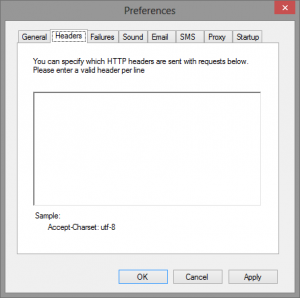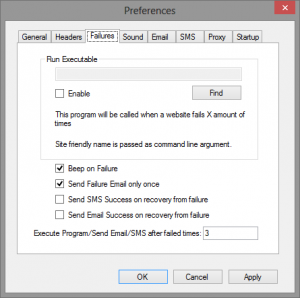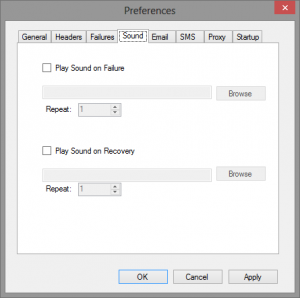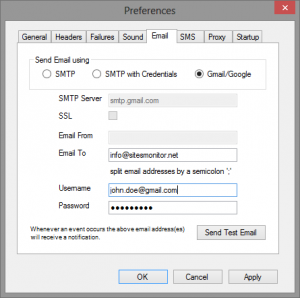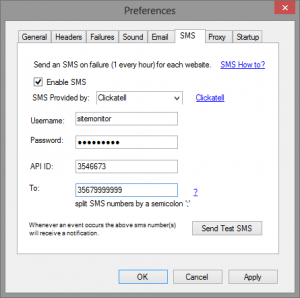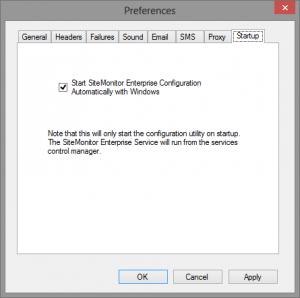SiteMonitor Enterprise has various settings that can be configured from the preferences dialog accessible via the configuration utility. The configuration utility sits in the tray area or can be launched via the start menu. Please note that only once instance of the tray application is allowed at any point in time.
General
This tab has options to check for updates on startup and the format of the logs. Be aware that for the logs it is important that the option “Different Log files for each Site/Host” is ticked and even the “Logs in CSV format” if you are going to use the Reporting functionality.
You can change the Timeouts for both TCP/HTTP in case of slower connections. The higher the value the more the time will wait till a connection results in a failure.
Headers
Use this section to specify additional HTTP headers that you wish that SiteMonitor passes to the web server when checking the http/https hosts. For example to set SiteMonitor to request site like a normal web browser one would add the following header:
User-Agent: Mozilla/5.0 (Windows NT 6.1) AppleWebKit/537.36 (KHTML, like Gecko) Chrome/41.0.2228.0 Safari/537.36
This would make SiteMonitor Enterprise request and simulate just like Google Chome. More user agent strings are available on http://www.useragentstring.com
Failures
This tab contains options on what to do on a failure and if to execute any other programs.
- Use the execute another program if you want to execute a particular program when a website/host fails. Please note that the friendly name is passed as a parameter to the application being executed.
- Beep on Failure will make a beep sound when SiteMonitor check fails.
- Send Failure Email only once (reset every) will trigger a notification (email/sms) only once instead one after each check. The reset every field will make the internal counter reset after the number of specified checks.
- Send SMS Success on recovery from failure will send a success sms message when SiteMonitor detects a recovery from a failure.
- Send Email Success on recovery from failure will send a success email messag when SiteMonitor detects a recovery from a failure.
- The Execute Program/Send Email/SMS after failed times is the number of consecutive checks that are done that should be treated as a failure. For instant failure set this to 0.
Sound
SiteMonitor can play an mp3 file when a site is down or when it is up again.
Email Notifications
This tab is used to select the particular email provider and the credentials to connect to the mail server to send email notifications. For more information on setting up email notifications click here.
SMS Notifications
This tab contains preferences to set up the SMS functionality. You can use from one of the supported providers Clickatell or BudgetSMS. For more information on how to configure the SMS functionality please click here.
Proxy
Use this tab to set up the proxy information to use.
Startup
This last tab contains one option. Enable this if you want to automatically start the SiteMonitor Enterprise Configuration (Tray Application) on Windows startup. Please note that monitoring of your hosts is not effected by this setting since the SiteMonitor Enterprise Service starts with Windows automatically and is controlled from the Services Control Manager.